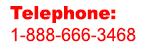Expert Slide and Photo Scanning Since 2002
4000 ppi High Resolution Slide Scanning.
PREMIUM SERVICE @ affordable prices.
www.old-photo.com
Viewing XP Event Logs For Problems
How to View Event Logs
To open Event Viewer, follow these steps: 1. Click Start, and then click Control Panel. Click Performance and Maintenance, then click Administrative Tools, and then double-click Computer Management. Or, open the MMC containing the Event Viewer snap-in.
2. In the console tree, click Event Viewer.
The Application, Security, and System logs are displayed in the Event Viewer window.
How to View Event Details
To view the details of an event, follow these steps: 1. Click Start, and then click Control Panel. Click Performance and Maintenance, then click Administrative Tools, and then double-click Computer Management. Or, open the MMC containing the Event Viewer snap-in.
2. In the console tree, expand Event Viewer, and then click the log that contains the event that you want to view.
3. In the details pane, double-click the event that you want to view.
The Event Properties dialog box containing header information and a description of the event is displayed.
To copy the details of the event, click the Copy button, then open a new document in the program in which you want to paste the event (for example, Microsoft Word), and then click Paste on the Edit menu.
To view the description of the previous or next event, click the UP ARROW or DOWN ARROW.
About Our Company
Affordable Scanning Services LLC
400 Bittersweet Lane
Waupun, WI 53963
Copyright 2023
Everyone needs to fill in and submit an order form online. This includes those who want to personally DROP OFF. There is a lot of information you need to read on the order form pages.
Please click here.
Get in Touch
After Hours, you will get a faster response by using Email. Please click the link above. We answer Email at all hours. Telephone messages are responded to during business hours.